How to Set Up a Proxy on iOS Wi-Fi
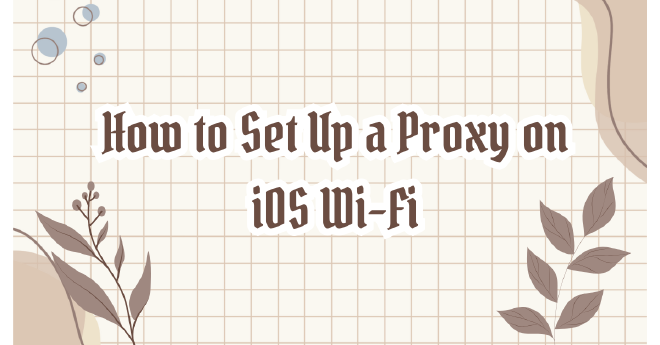
Table of Contents
Configuring a proxy on your iPhone can help you enhance privacy, access restricted content, or route your internet traffic through a specific server. This step-by-step guide will walk you through the process of setting up a proxy for your iOS Wi-Fi connection.
Step-by-Step Guide
1. Open the Settings App
On your iPhone, locate and tap the Settings app on the home screen.
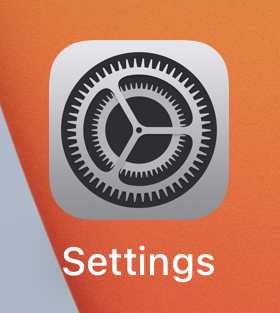
2. Go to Wi-Fi Settings
In the Settings menu, tap on Wi-Fi to view the list of available networks.
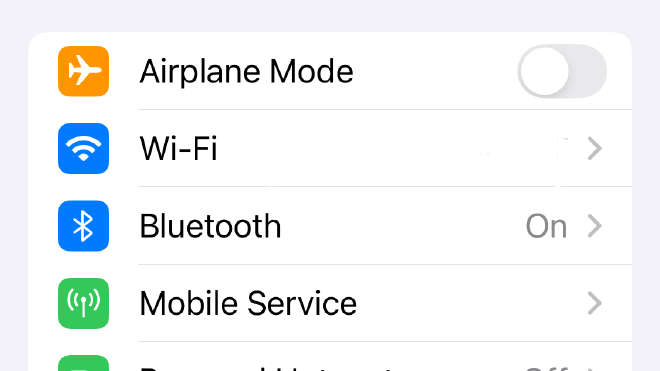
3. Select Your Wi-Fi Network
- Find the Wi-Fi network you are currently connected to (it will have a checkmark next to it) or the one you want to configure with a proxy.
- Tap the small (i) icon next to the network name to open the details.
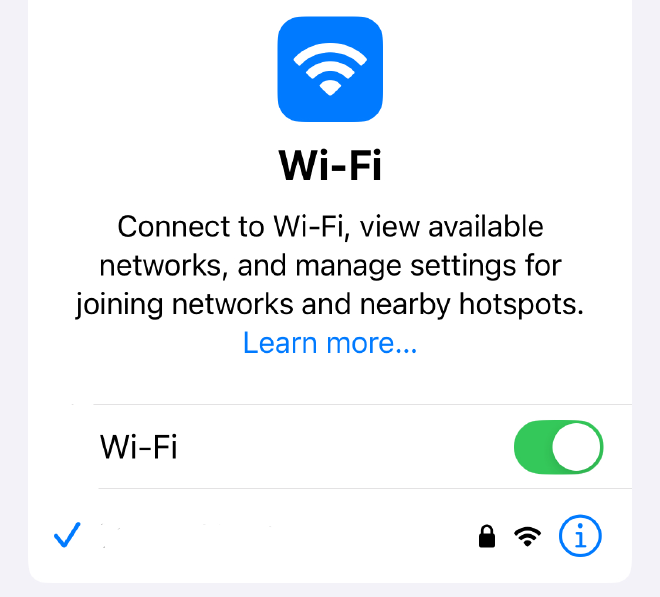
Wi-Fi Network
4. Scroll Down to Configure Proxy
Scroll to the bottom of the Wi-Fi network details screen until you see an option labeled Configure Proxy.
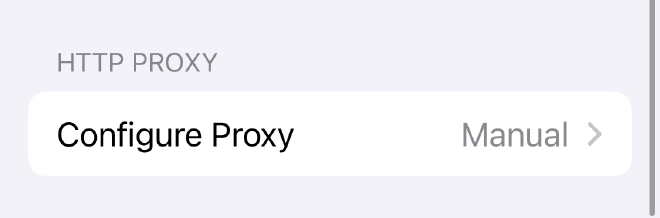
5. Set the Proxy Configuration
- By default, the proxy setting is set to Off.
- To configure the proxy, tap Manual and follow these steps:
Manual Proxy Configuration
- Tap Manual to enable manual configuration.
- Enter the proxy server details.
- If the proxy requires authentication:
- Toggle Authentication to On.
- Enter your Username and Password.
- Once completed, tap Save in the top right corner to apply the changes.
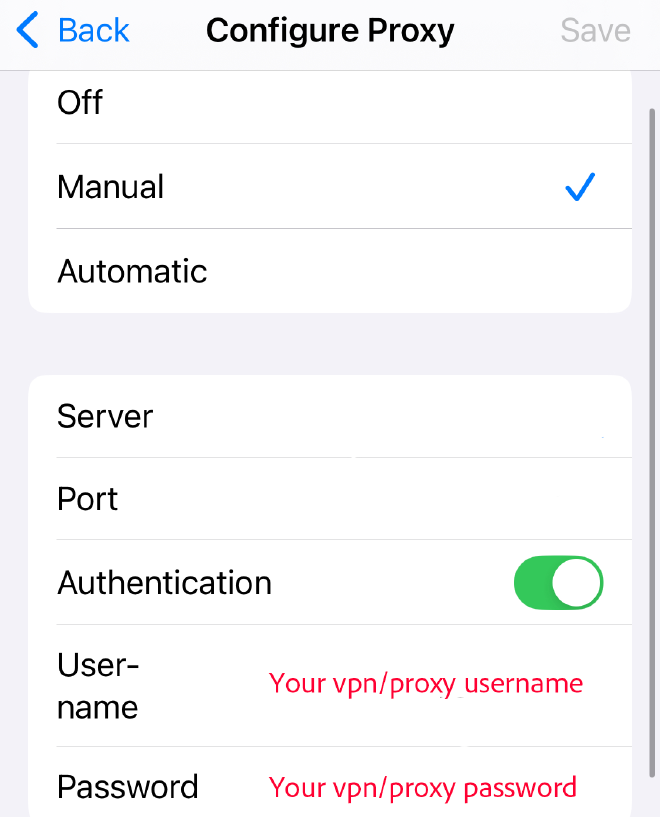
Manual Proxy Configuration
6. Test the Connection
After saving the settings, test the connection:
- Open Safari or any app that requires internet access to check if it works through the proxy.
- If the connection doesn’t work, double-check the server, port, and authentication credentials for accuracy.
7. Disable or Change the Proxy (Optional)
To remove or change the proxy settings:
- Follow the same steps to access Configure Proxy.
- Either set the proxy to Off or modify the server, port, and authentication details as needed.
Why Use a Proxy?
- Enhanced Privacy: Protect your IP address and browsing activities.
- Access Restricted Content: Bypass regional restrictions or firewalls.
- Traffic Routing: Direct internet traffic through a specific server for testing or optimization.
Setting up a proxy on iOS is a straightforward process that can provide a range of benefits, from improved privacy to access to restricted content. Whether for work, testing, or personal use, these steps will help you configure your proxy quickly and efficiently.