How to Import HTTP Custom Config
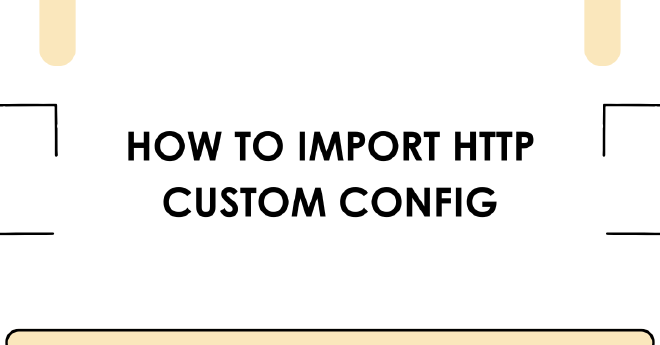
Table of Contents
Need to import a custom configuration file in HTTP Custom on Android? Whether you’re setting up a VPN tunnel or customizing your network route, here’s a straightforward guide to help you get connected.
📥 Step-by-Step: Importing Your HTTP Custom Config
1. Download Your .hc Config File
Get the configuration file from a trusted source. It’ll typically be in your Downloads folder.
2. Open HTTP Custom
Launch the app on your Android phone.
3. Tap the “+” Symbol and Select Open Config
In the main screen, tap the + icon (usually top-right), then choose Open Config.
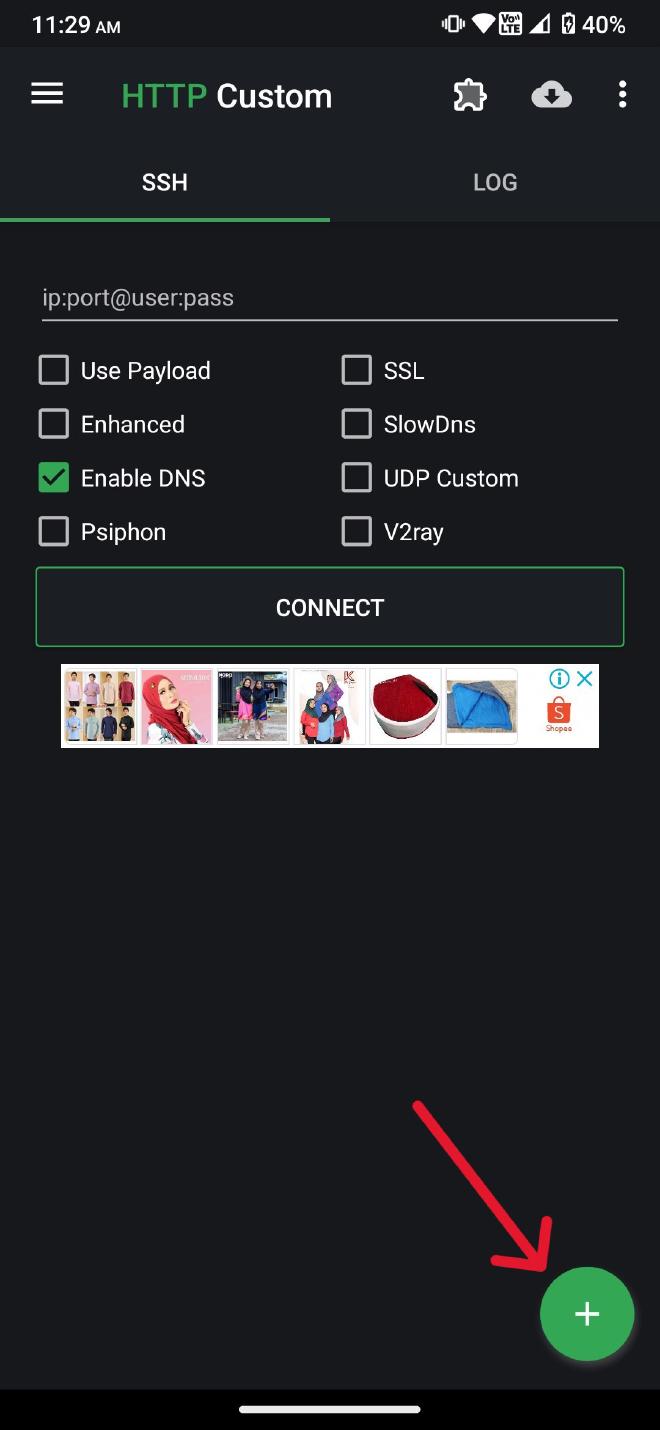
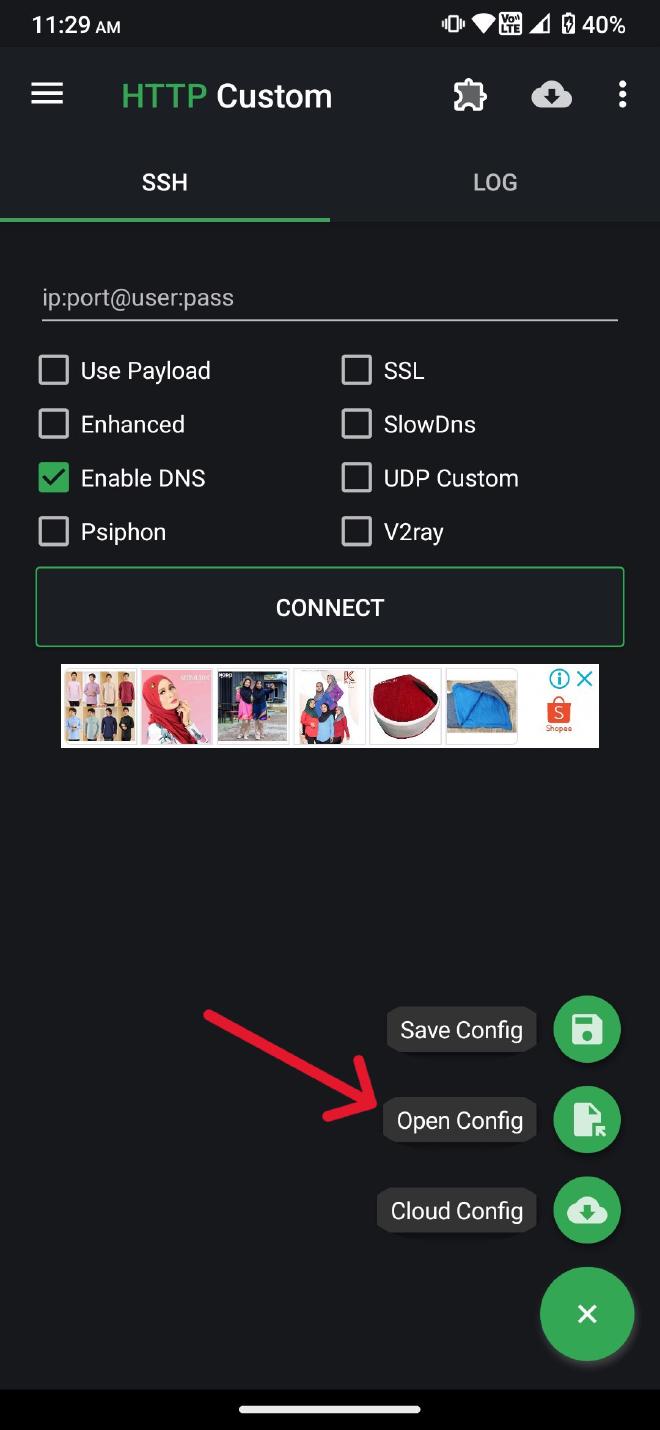
4. Browse and Select the Config File
Navigate to where your .hc file is saved and select it.
5. (Optional) Enter Username and Password
If required, enter your login in the format:
username:password
If not needed, skip this step.
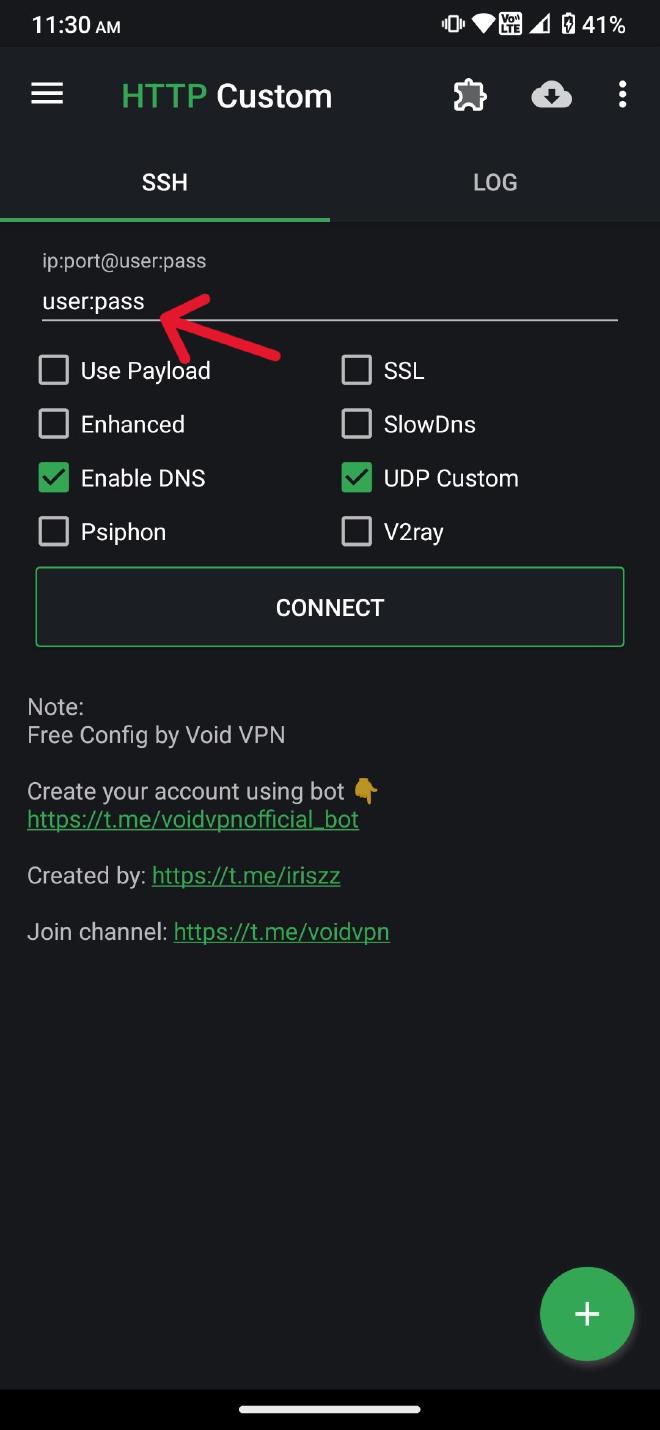
6. Tap Connect
You’re all set—just tap Connect and wait for the app to establish a connection.
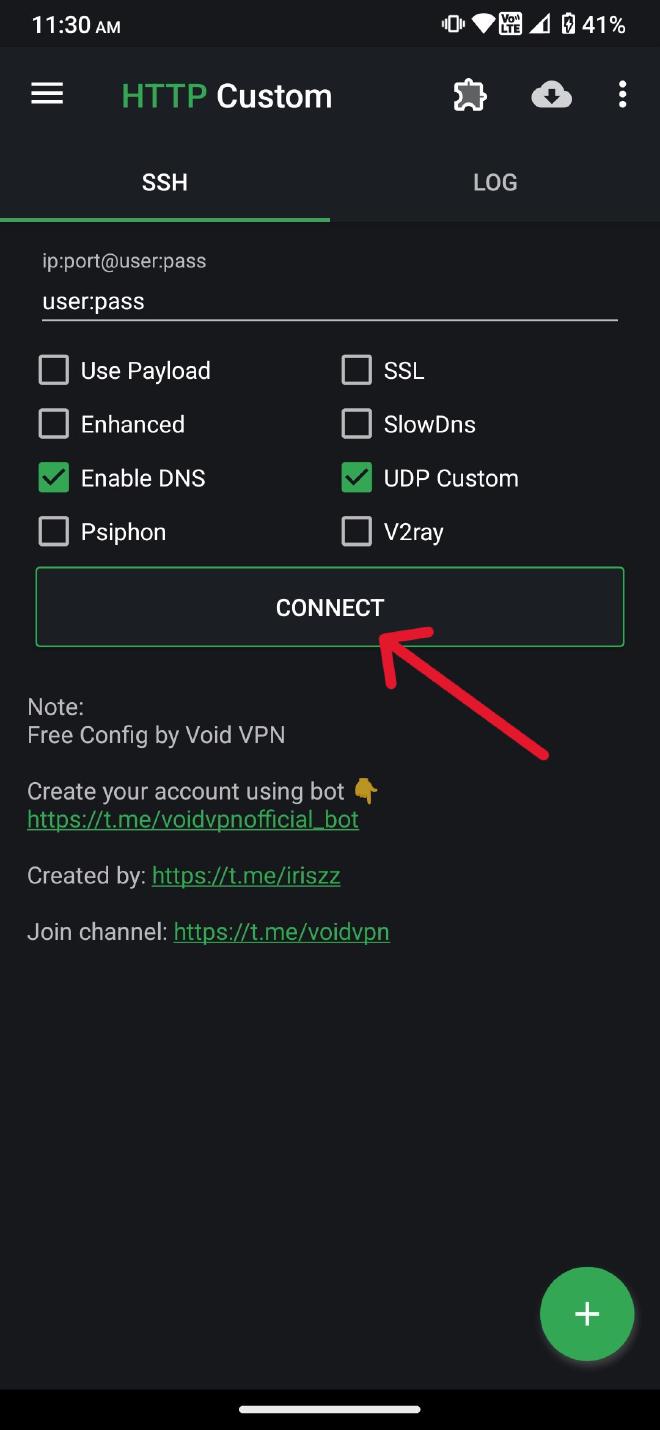
🔌 How to Disconnect
To stop the tunnel, just open HTTP Custom and hit Disconnect.
🔒 Tip for Safety
Always use config files from trusted providers to ensure your data stays secure and your connection is stable.