How to Import V2Ray Config on iOS Using V2Box

Table of Contents
If you’re looking for an easy way to import your V2Ray configuration on iOS, V2Box is a great choice. Follow this simple tutorial to get your VPN up and running in just a few steps.
Step 1: Download and Install V2Box
First, download the V2Box app from the App Store using the button below: V2Box
Once the installation is complete, open the app to proceed with the setup.
Step 2: Import V2Ray Configuration
- Copy your V2Ray configuration URL to the clipboard.
- Open the V2Box app and navigate to the Configs tab.
- Tap the + button and select Import V2Ray URL from Clipboard.
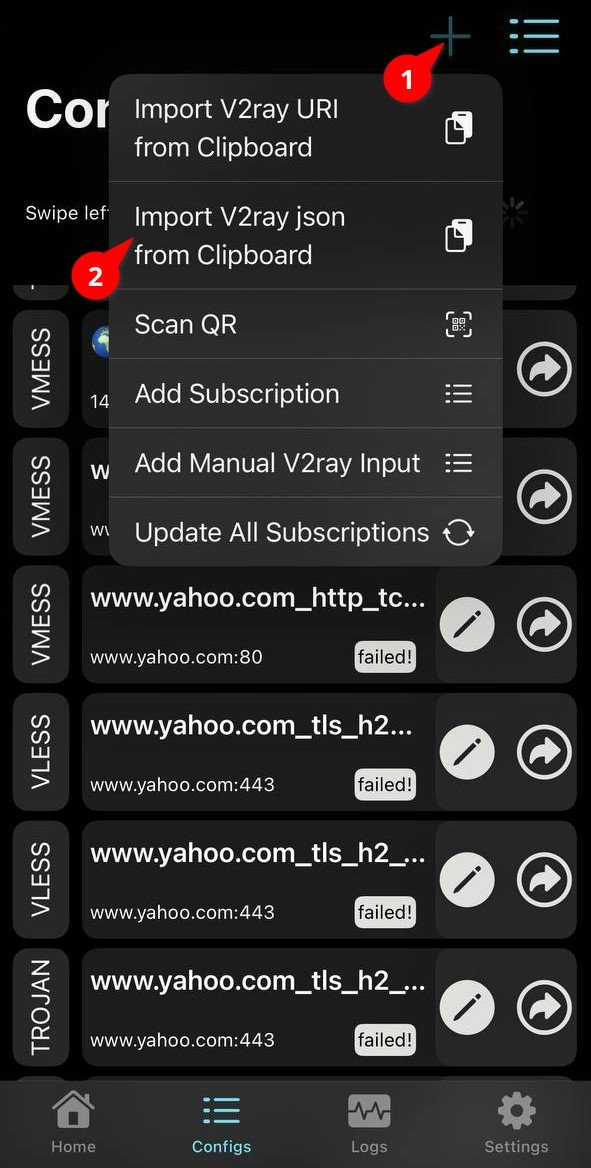
Import V2Ray Configuration - The app will automatically add the configuration to your list.
Step 3: Connect to the VPN
- Navigate to the Home menu in V2Box.
- Slide the bottom toggle button to the right to turn on the VPN.
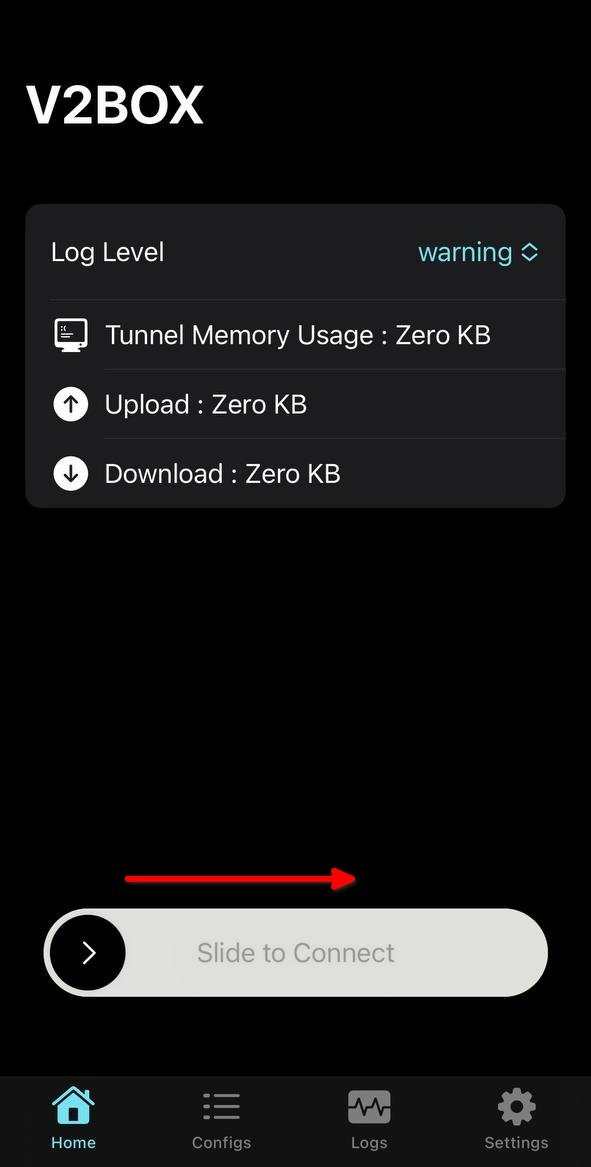
Connect to the VPN - Once connected, general information about the connection, such as the amount of upload and download and the amount of memory used, is displayed.
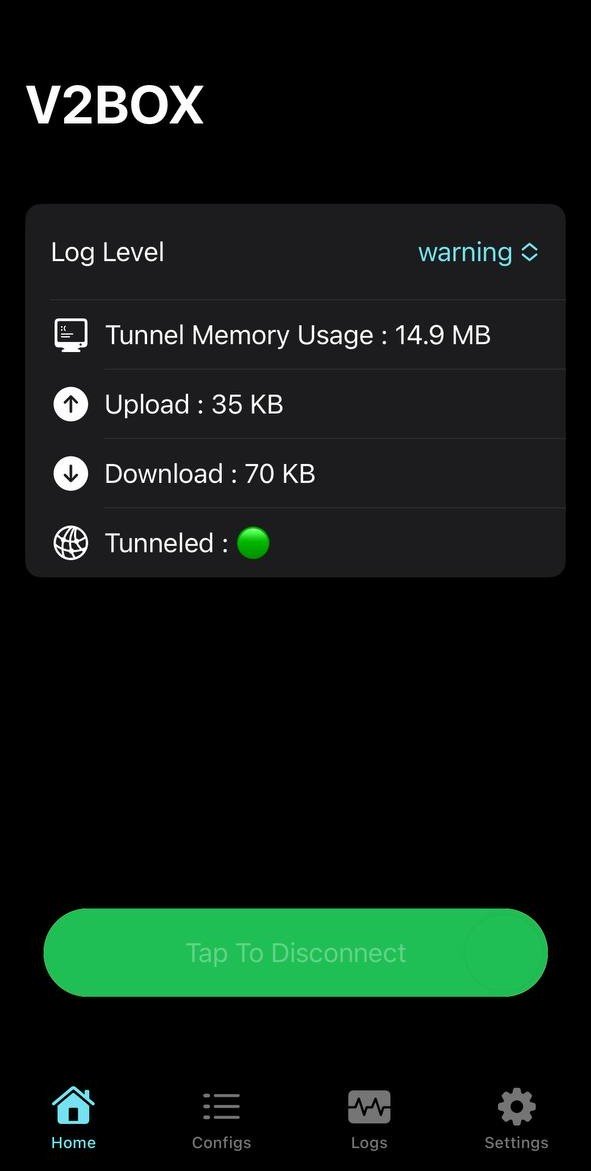
VPN info
Conclusion
V2Box makes it incredibly simple to import and use V2Ray configurations on your iOS device. Follow these steps, and you’ll have your VPN up and running in no time. If you encounter any issues, double-check your configuration URL and ensure that your internet connection is active.
Enjoy a seamless browsing experience with V2Box!