How to Set Up a Proxy on Windows
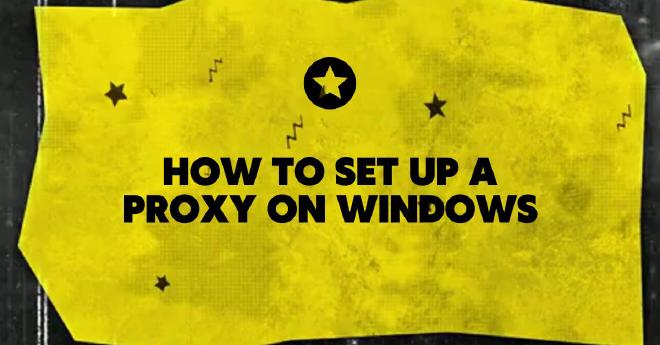
Table of Contents
Setting up a proxy server on your Windows PC is a simple way to enhance your privacy, control internet access, or route traffic through a specific server. Follow this guide to configure a proxy server on your Windows device.
Step-by-Step Guide
1. Open Settings
- Click on the Start button or press the Windows key.
- Select Settings from the menu.
2. Go to Network & Internet
- In the Settings window, click on Network & Internet.
- This will display the list of network- and Internet-related settings.
3. Open Proxy Settings
- From the left-hand menu, click on Proxy.
- The available proxy settings will appear on the right.
4. Configure Manual Proxy Setup
- In the Manual Proxy Setup section, locate the option labeled Use a Proxy Server.
- Toggle the switch to On.
5. Enter Proxy Server Details
- In the Address field, type the IP address of your proxy server.
- In the Port field, enter the port number associated with your proxy server.
6. Save Your Configuration
- Click Save to apply the changes.
- Close the Settings window.
7. Test the Proxy Connection
- Open a web browser or any internet-based application to verify the proxy is working.
- If the connection doesn’t work, double-check the address and port details you entered.

Why Use a Proxy on Windows?
- Privacy and Security: Mask your IP address and protect your browsing data.
- Bypass Restrictions: Access geo-restricted websites or services.
- Control and Optimization: Route internet traffic through specific servers for testing or improved performance.
By following these steps, you can easily configure a proxy server on your Windows PC to meet your needs. Whether for privacy, access, or control, setting up a proxy is a straightforward process with immediate benefits.